

Connecting with people on Telegram is key to unlocking the app's full potential. Whether you're chatting with friends, networking for your business, or joining communities, having contacts makes communication seamless. Telegram shines in its versatility across devices, working smoothly on iOS, Android, and desktops. This flexibility ensures you're always connected, no matter where you are.
Adding contacts on Telegram is straightforward. You can use either a phone number or a username, making it easy to find and connect with people. This process is designed to enhance your experience, allowing you to quickly build your network and stay in touch.
Here's why adding contacts on Telegram is a big deal:
Enhanced Communication: Easily chat with friends, colleagues, and groups.
Seamless Networking: Expand your professional network with just a few taps.
Cross-Platform Access: Connect on any device—phone, tablet, or computer.
Community Engagement: Join groups that match your interests and passions.
Adding contacts on Telegram with a phone number is quick and easy. Here’s how you can do it across iOS, Android, and desktop versions.
Open the App: Start by launching the Telegram app on your device. Whether you're using a phone or a computer, the process begins here.
Access Contacts: Navigate to the "Contacts" section. On your phone, you might find this under the menu icon or tab. On desktop, there should be a contacts option in the sidebar.
Add a New Contact: Look for the '+' icon or an option that says "Add Contact." This is where you’ll start entering the new contact’s details.
Enter Phone Number: Input the contact’s first name, last name, and phone number. Make sure to include the correct country code for the phone number. This ensures Telegram recognizes the contact correctly.
Save the Contact: After entering the details, save the contact. This step is simple—just tap on "Create Contact" or a similar option to complete the process.
This method is straightforward and available on all devices. Adding contacts by phone number keeps your communication seamless and organized. Enjoy connecting with friends, colleagues, and communities effortlessly.
Adding contacts on Telegram using usernames is a streamlined and private way to connect. You don't need to share phone numbers, which makes this method perfect for maintaining privacy while expanding your network.
To add someone using their username, follow these steps:
Open Telegram: Launch the Telegram app on your device.
Access Search Bar: Look for the search bar at the top of your screen. This is where you'll enter the username.
Enter Username: Type the username starting with the '@' symbol. This helps Telegram recognize it as a username.
Select the Profile: From the search results, identify the correct profile. Make sure it matches the person you're looking to connect with.
Add to Contacts: Once you've found the right profile, tap on it and select an option to add them to your contacts.
is straightforward. The desktop version offers the same ease and functionality as mobile, making it a great option for staying connected. Here's how you can add contacts on the Telegram desktop application:
Open Telegram: Start by launching the Telegram app on your desktop. If you're not already logged in, enter your credentials to access your account.
Navigate to Contacts: Find the three horizontal lines at the top left corner of the app. Click on them to open the menu, then select "Contacts" from the list.
Add a New Contact: Look for the "Add Contact" option, usually found within the Contacts section. Click on it to begin entering the new contact's information.
Enter Details: Input the contact's first name, last name, and phone number. Ensure the phone number includes the correct country code to avoid any issues.
Save the Contact: Once you've entered all the necessary details, click "Create" or a similar option to save the contact to your list.
Using Telegram on desktop is convenient, offering a full view of your chats and contacts. The interface is user-friendly, making it easy to manage your connections. Enjoy the flexibility and accessibility of connecting with others directly from your computer.
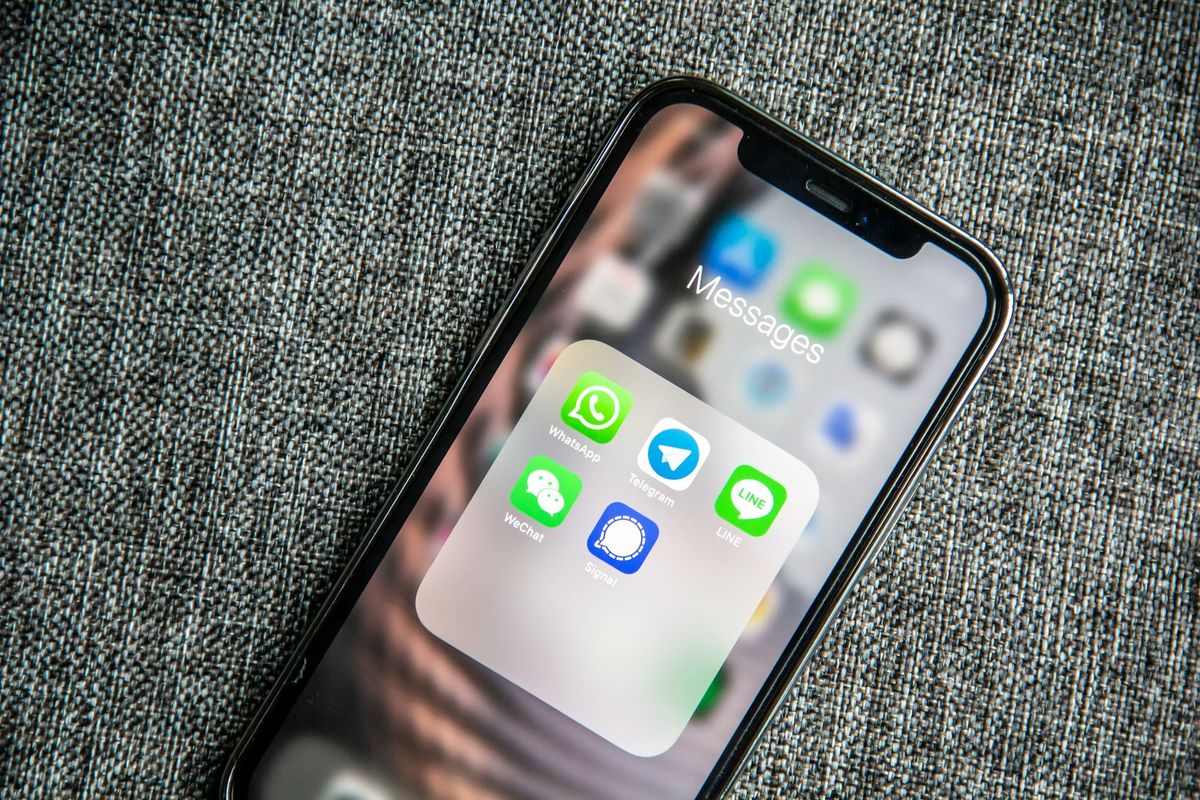
Privacy matters when you're adding contacts on Telegram. You want to make sure your information stays safe while you expand your network. Here are some simple tips to help you do just that.
Use Usernames: Opt for usernames instead of phone numbers. This lets you connect without giving away your phone number, keeping your personal info private.
Adjust Privacy Settings: Head to your Telegram settings to control what info new contacts can see. You can decide who gets to view your phone number or profile picture.
Verify Contacts: Before adding someone, double-check their profile. Make sure they're who they say they are. This keeps unwanted interactions at bay.
Limit Info Sharing: Be mindful of what you share in your profile and during chats. Keep sensitive information to a minimum.
Review Contact List: Regularly check your contacts. Remove anyone you no longer interact with or don't recognize.
These steps help you maintain privacy while using Telegram. Being cautious and smart about your settings ensures you enjoy the benefits of the platform without compromising your security. Stay connected, but stay safe.
Connecting on Telegram without sharing phone numbers offers several benefits. It keeps your personal info private while still letting you build a vast network. This method is great for those who value privacy but still want to enjoy all the networking perks. Using usernames instead of phone numbers provides a layer of anonymity, making it easier to engage in professional or larger group settings without worrying about exposing too much personal info.
When you're in professional circles, username-based connections can be a lifesaver. You can maintain a level of professionalism by not sharing personal phone numbers and still keep the conversation going. It's also incredibly useful when joining large groups or communities where sharing your number might not feel right or safe.
Another advantage is the simplicity it brings to managing contacts. With usernames, you can easily search and add people without juggling a list of phone numbers. It streamlines your contact list and makes it easy to identify individuals, especially if you're dealing with international contacts where country codes can be confusing.
Here's where username-based contact addition shines:
Professional Networking: Connect with colleagues without sharing personal numbers.
Large Group Interactions: Join communities and discussions without disclosing phone numbers.
Privacy-Conscious Communication: Engage with strangers or acquaintances while keeping your contact info private.
International Connections: Easily add contacts from different countries without worrying about dialing codes.
Adding contacts on Telegram is all about simplicity and flexibility. Whether you're using phone numbers or usernames, the process is straightforward. This ease of use makes Telegram a favorite for both personal and professional communication. Plus, its privacy features give you control over your information, allowing you to connect confidently. Here's what you should remember:
Easy Methods: You can add contacts using either phone numbers or usernames. Both methods are simple, and Telegram's user-friendly interface guides you through the steps.
Privacy Control: Use usernames to keep your phone number private. Adjust privacy settings to manage who sees your info, ensuring your interactions are secure.
Cross-Platform Flexibility: Whether you're on iOS, Android, or desktop, adding contacts works seamlessly. This cross-platform access keeps you connected no matter what device you're using.
Efficient Networking: Expanding your network is hassle-free. With just a few steps, you can connect with friends, colleagues, and interest groups, enhancing your communication experience.
User-Friendly Design: The app's design makes managing contacts intuitive, reducing any learning curve and making it accessible for everyone.