

Discord's activity status is like a window into what you're up to on the platform. It automatically shows what games you're playing and can even display detailed in-game activities if the game supports Rich Presence. But, why should this matter to you? Privacy. Sometimes, you might not want everyone to know what you're playing or doing.
Discord's feature is handy for connecting with friends over shared gaming interests, but it can also share more than you may want. The level of detail it can show might surprise you. Fortunately, Discord gives you control over this feature. You can tweak privacy settings to manage what others see about your activity.
Here's a quick look at how Discord's activity status works:
Understanding these features helps you take charge of your privacy on Discord, making sure you share only what you choose.
Wanna keep your game activity private on Discord? No problem. Here's how to turn off that 'Display Current Activity as a Status Message' toggle. You can easily manage who sees what you're playing. Just follow these simple steps.
Access Settings: Open Discord. Look for the cog icon near your username at the bottom left. Click it to open settings.
Find Activity Privacy: Once in settings, check the left sidebar. Scroll and find the "Activity Privacy" tab. Click on it to see your privacy options.
Disable Activity Status: In the Activity Privacy tab, there's a toggle labeled "Display Current Activity as a Status Message". Switch it off. This stops Discord from showing your current game activity.
Now, let's break it down a bit more. First, when you open Discord, that cog icon is your gateway to settings. Clicking it brings you to a hub where you can control various aspects of your account.
Next, finding the Activity Privacy tab is key. It's where you decide what others can see about your gaming sessions. By clicking this tab, you gain access to privacy settings crucial for controlling your activity visibility.
The toggle switch is straightforward. Turning it off ensures your game activity stays private. It's automatically saved, so once you switch it off, you're set. Simple, right? Now you can enjoy your games without broadcasting them to everyone.
Want to keep certain games private on Discord? You’re in luck. Discord lets you manage what games show up in your activity status. Here’s how to tweak the settings for specific games.
First, open Discord and head to your settings. You’ll find the cog icon at the bottom left next to your username. Click it to enter the settings menu.
In the settings, look for the "Registered Games" section. It’s under the Activity Settings. Here, you’ll see a list of games that Discord has detected. This is your control center for game visibility.
To hide a game, simply toggle the detection off. This stops that game from appearing in your activity status. If you want to remove a game completely, just hit the red 'X' next to it.
Here's a quick recap of what to do:
Open Settings: Click the cog icon next to your username.
Find Registered Games: It’s under Activity Settings in the left sidebar.
Toggle Off Detection: Switch off the toggle next to the game you want hidden.
Remove Games: Click the red 'X' to permanently remove a game.
Customizing your activity status helps you control what others see. Now you can game on your terms.
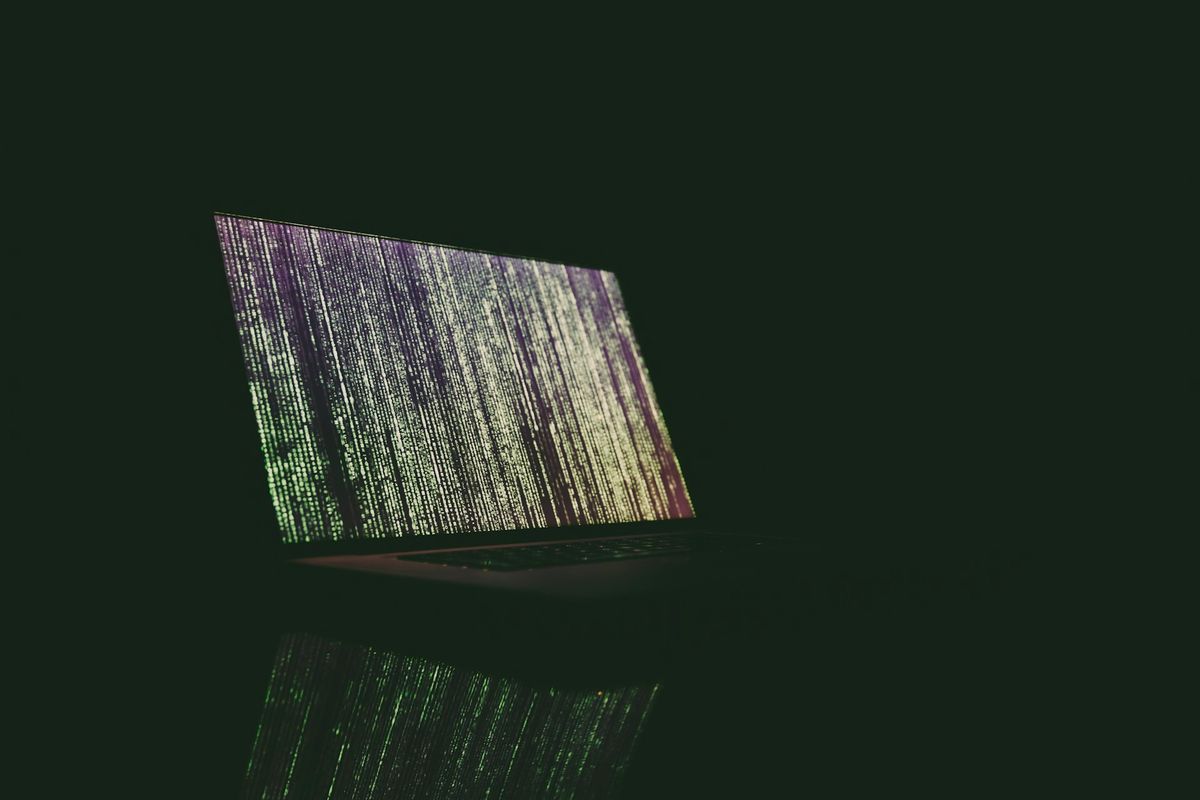
Wanna keep your gaming activity private on specific Discord servers? You can manage privacy settings per server to make sure your activities aren't broadcasted where you don't want them. Here's how you do it.
Open Server Settings: Click on the server name at the top of the channel list. This opens a dropdown menu.
Access Privacy Settings: In the dropdown, select 'Privacy Settings'. This is where you can control what others see about your activity on this server.
Disable Activity Status: In the Privacy Settings, find the 'Activity Status' toggle. Switch it off to hide your game activity on this specific server.
That's it! Your game activity won't show up on that server, but it will remain visible on others unless you change their settings too.
Here are some extra tips to maintain privacy while you're part of large community servers:
General Setting: Disable the 'Share your activity status by default when joining large servers'. This prevents sharing automatically when you join new servers.
Regular Checks: Periodically review your privacy settings to ensure they're still set to your preferences.
Server-Specific Adjustments: For each server, decide individually whether you want to share your game activity or keep it private.
Keeping control over your game visibility lets you enjoy your Discord experience without sharing more than you want.
Discord offers several options to keep your gaming activity private. Here are some practical tips to help you maintain your privacy:
Set Status to Invisible: This hides your online activity from others, including the games you're playing. It's a great way to enjoy some privacy while you're on Discord.
Manage External Connections: Review and adjust connections to other platforms like Xbox or Spotify. These connections can share your activity status with Discord, so make sure they're set to your preference.
Customize Server Privacy: Adjust privacy settings for each server individually. You can decide where your game activity is visible and where it isn't, giving you more control over your information.
Regularly Review Settings: Periodically check your privacy settings to ensure they're aligned with your current preferences. Updates and changes to Discord can sometimes alter default settings.
Disable Activity Status: If you want full privacy, turn off the activity status feature entirely. This way, nothing is shared unless you choose to.
These steps make sure that you have control over what others see and what remains private. Adjusting these settings helps you enjoy Discord on your terms, sharing only what you decide is right. Privacy is in your hands, and Discord provides the tools to manage it effectively.